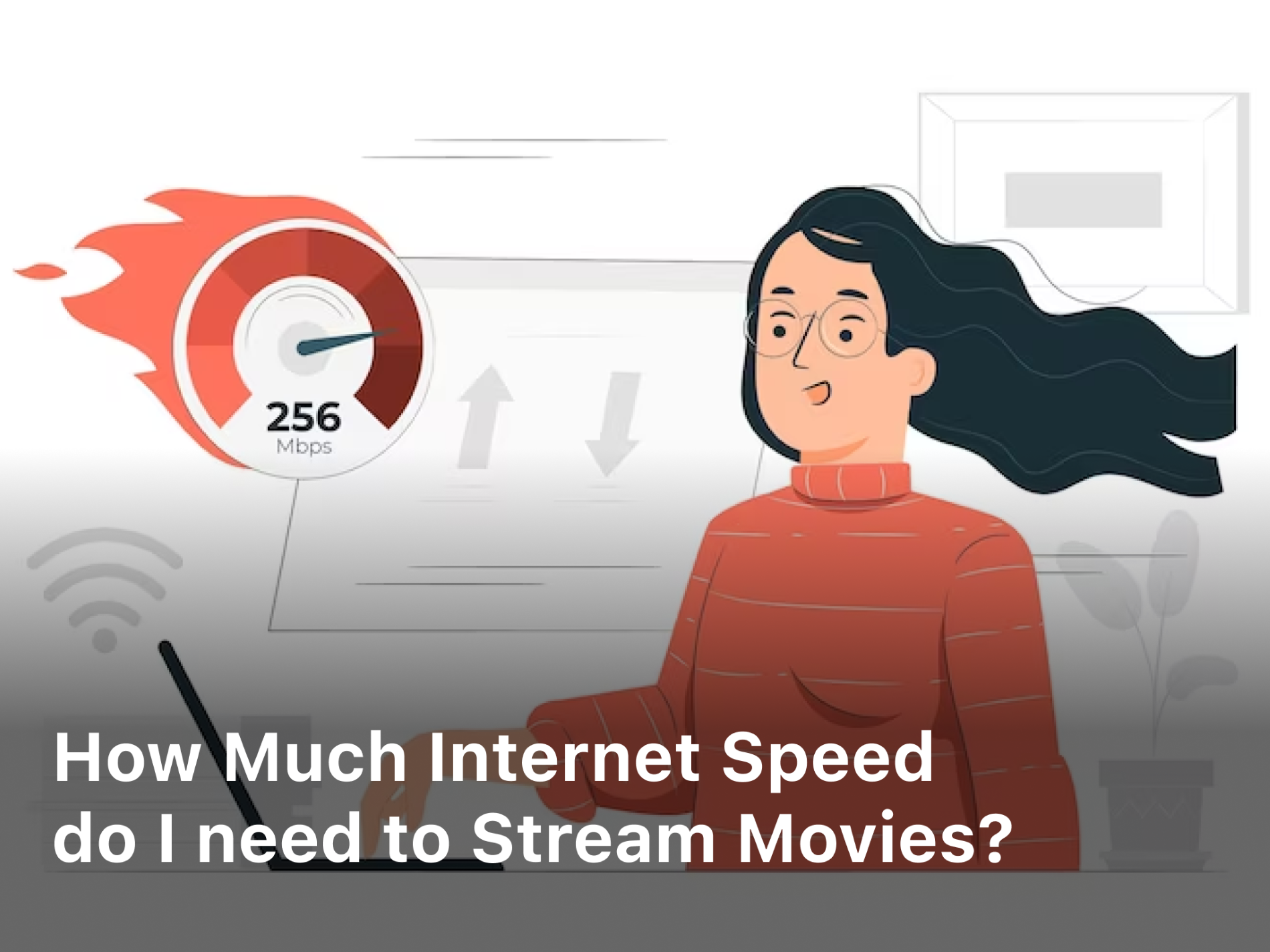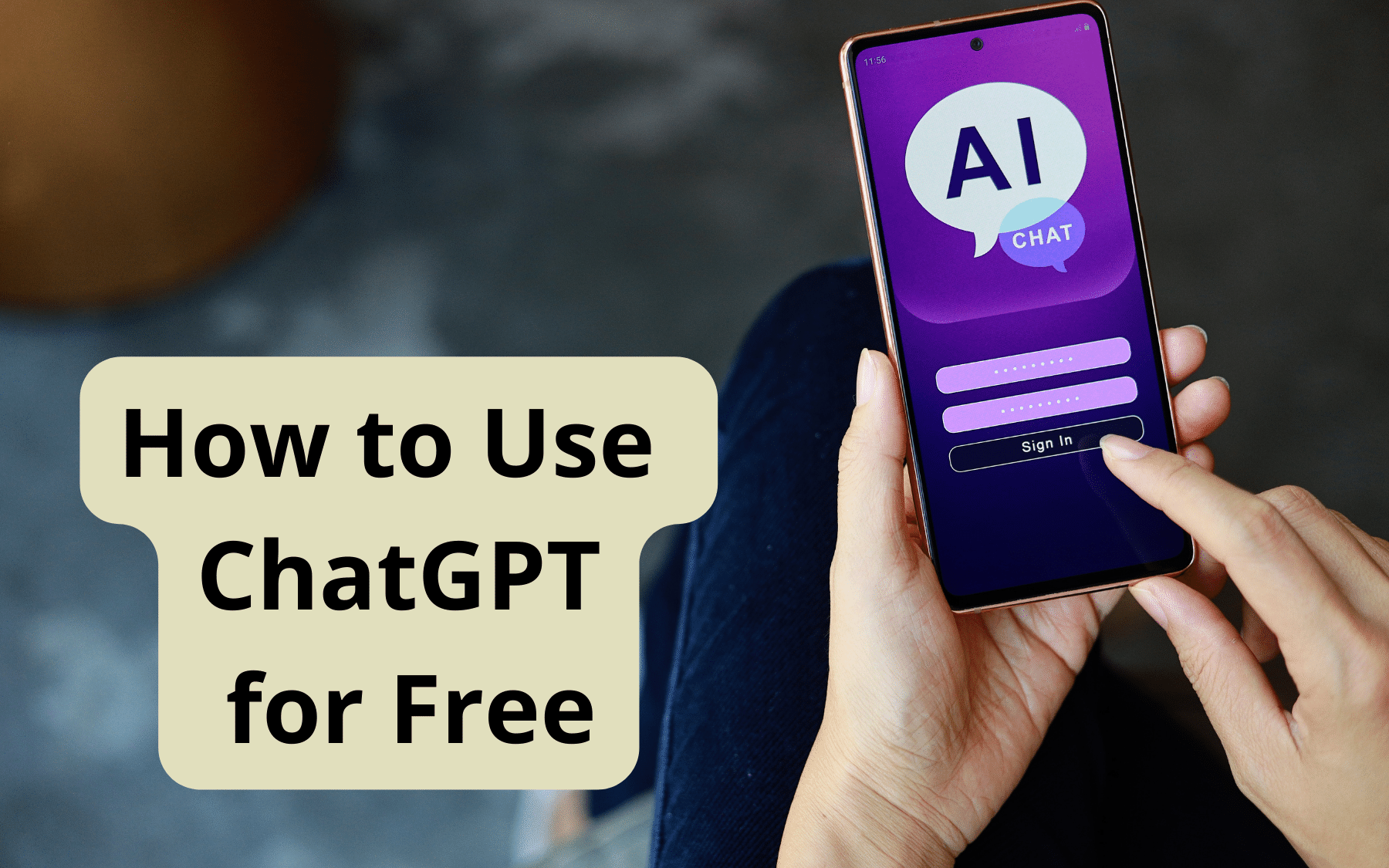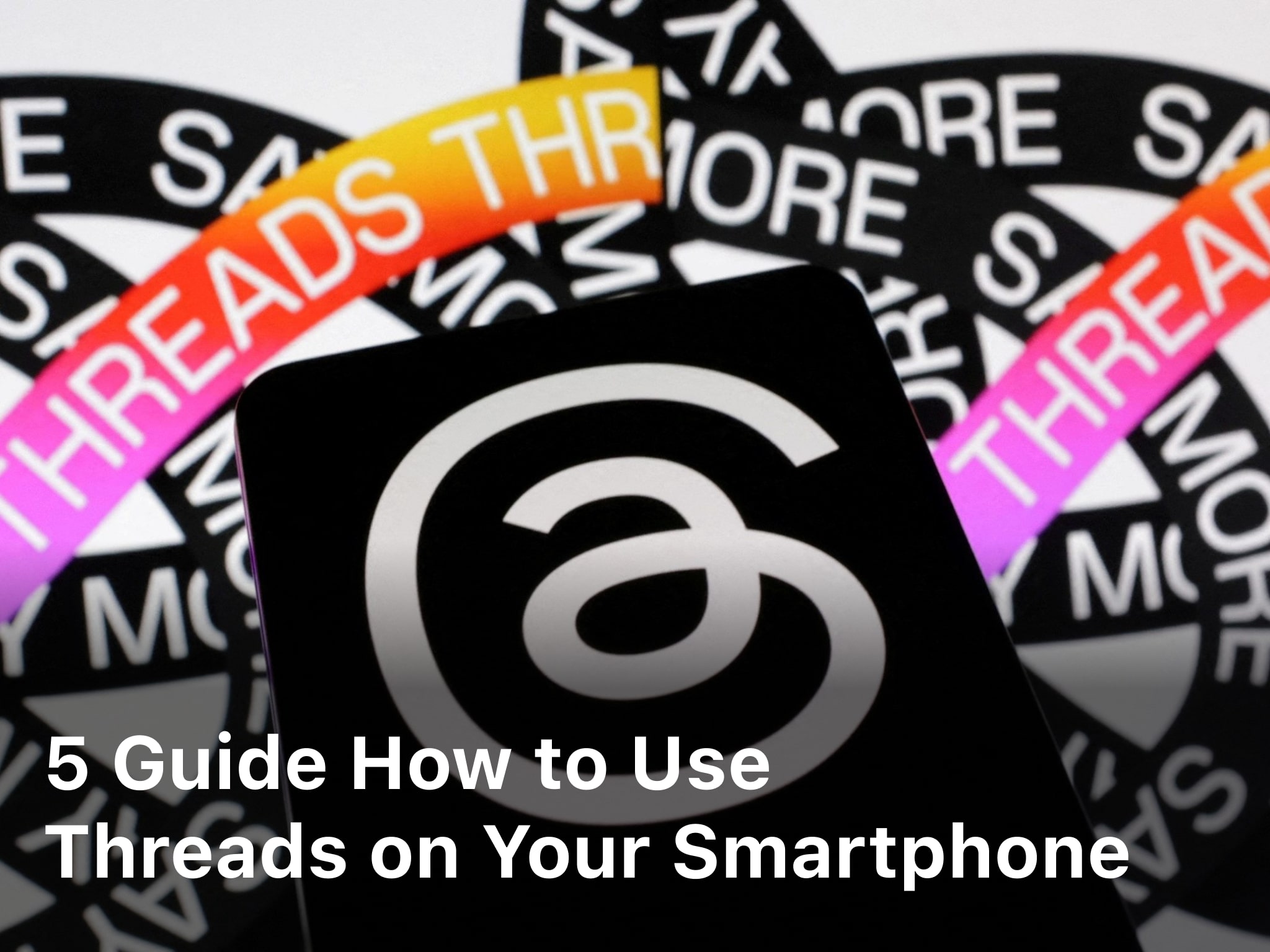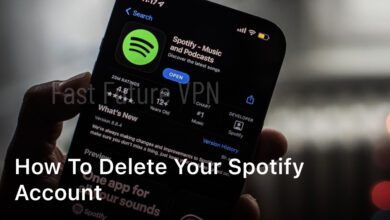An IP address is a unique identifier assigned to each device connected to a network, allowing it to communicate with other devices and servers on the internet. On an iPhone, the IP address plays a crucial role in enabling internet connectivity and facilitating various online activities.
Understanding IP Address on iPhone
Different types of IP addresses
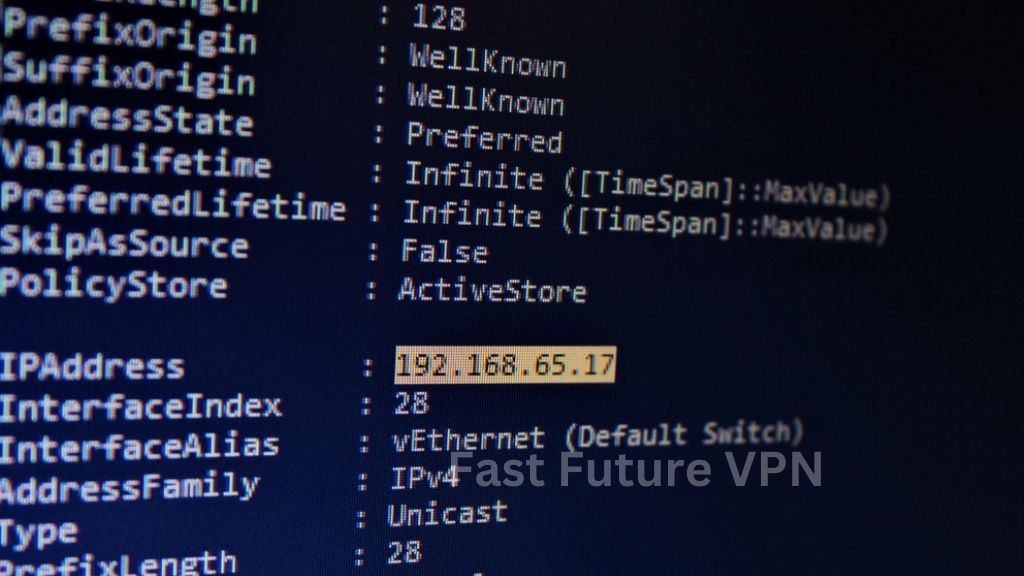
There are two main types of IP addresses: IPv4 and IPv6. IPv4 addresses are the most common and consist of four sets of numbers separated by periods (e.g., 192.168.1.1), while IPv6 addresses are longer and designed to accommodate the growing number of devices connected to the internet.
How IP addresses are assigned on iPhone
IP addresses on iPhones are typically assigned dynamically by the network they are connected to, such as a Wi-Fi network or cellular network. However, users also have the option to manually configure their IP address settings if needed.
Reasons for Changing IP Address
Privacy concerns
Changing your IP address can help protect your privacy and anonymity online by making it more difficult for websites and third parties to track your online activities.
Accessing region-restricted content
Some online services and content may be restricted based on your geographical location. Changing your IP address can allow you to bypass these restrictions and access content that may be unavailable in your region.
Methods to Change IP Address on iPhone
Using a VPN
A Virtual Private Network (VPN) is a popular method for changing your IP address on an iPhone. VPNs encrypt your internet connection and route it through a remote server, effectively masking your IP address and providing you with a new one.
Connecting to a different Wi-Fi network
Another simple way to change your IP address is by connecting to a different Wi-Fi network. Each Wi-Fi network assigns its own set of IP addresses to connected devices, so switching networks can result in a new IP address.
Resetting network settings
If you’re experiencing connectivity issues or suspect that your IP address may be causing problems, you can reset your iPhone’s network settings to revert to default configurations, including obtaining a new IP address from your network provider.
Choosing the Right Method
Factors to consider
When choosing a method to change your IP address on iPhone, consider factors such as ease of use, effectiveness, and any potential limitations or drawbacks associated with each method.
Comparing effectiveness and convenience
Evaluate the effectiveness and convenience of each method based on your specific needs and preferences. For example, while a VPN offers robust privacy protection, it may require a subscription fee and could potentially impact internet speed.
Step-by-Step Guide to Changing IP Address
Now, let’s walk through the step-by-step process of changing your IP address on an iPhone using each of the methods mentioned above.
Using a VPN
- Download and install a reputable VPN app from the App Store.
- Open the VPN app and sign in to your account (if required).
- Choose a server location from the list of available options.
- Connect to the selected server to activate the VPN and change your IP address.
Connecting to a different Wi-Fi network
- Open the Settings app on your iPhone.
- Tap on “Wi-Fi” and select a different Wi-Fi network from the list of available networks.
- Enter the network password (if prompted) and wait for your iPhone to connect to the new network.
- Once connected, your iPhone will be assigned a new IP address associated with the new Wi-Fi network.
Resetting network settings
- Open the Settings app on your iPhone.
- Tap on “General” and scroll down to select “Reset.”
- Choose “Reset Network Settings” and confirm your selection.
- Wait for your iPhone to restart and reconfigure its network settings, including obtaining a new IP address.
Tips for Maintaining Anonymity and Security
Best practices for using a VPN
- Choose a reputable VPN provider with a strict no-logs policy.
- Enable features like kill switch and DNS leak protection for added security.
- Avoid using free VPN services that may compromise your privacy.
Security considerations when changing IP addresses
- Be cautious when connecting to public Wi-Fi networks, as they may pose security risks.
- Regularly update your iPhone’s operating system and security patches to mitigate potential vulnerabilities.
Common Issues and Troubleshooting
Addressing connectivity issues
- If you’re experiencing connectivity issues after changing your IP address, try restarting your iPhone or resetting network settings.
- Contact your VPN provider’s customer support for assistance if you encounter any issues with VPN connectivity.
Troubleshooting VPN problems
- If your VPN connection is unstable or slow, try switching to a different server location or adjusting VPN settings.
- Ensure that your VPN app is up to date and compatible with your iPhone’s operating system version.
Conclusion
Changing your IP address on an iPhone can help enhance your privacy and security while browsing the internet. Whether you’re concerned about online tracking or want to access region-restricted content, there are several methods available to change your IP address effectively. By following the step-by-step guide and implementing best practices for maintaining anonymity and security, you can take control of your online identity and enjoy a safer, more private browsing experience on your iPhone.
FAQs
Can I change my IP address on iPhone without using a VPN?
Yes, you can change your IP address on iPhone by connecting to a different Wi-Fi network or resetting your network settings. However, using a VPN offers additional privacy and security benefits.
Are there any risks associated with changing my IP address on iPhone?
While changing your IP address can enhance your privacy and security online, it’s essential to be cautious when using public Wi-Fi networks and ensure that you’re using a reputable VPN service to mitigate potential risks.
Can I revert to my original IP address after changing it?
Yes, you can revert to your original IP address by disconnecting from the VPN server or reconnecting to your original Wi-Fi network. Resetting network settings will also revert your IP address to its default configuration.
Will changing my IP address affect my device’s performance or functionality?
Changing your IP address should not significantly impact your device’s performance or functionality. However, using a VPN may result in slightly slower internet speeds due to encryption and routing through remote servers.
How often should I change my IP address on iPhone for optimal privacy and security?
There is no set frequency for changing your IP address on iPhone. It ultimately depends on your individual privacy needs and online activities. Some users may choose to change their IP address regularly, while others may only do so occasionally.