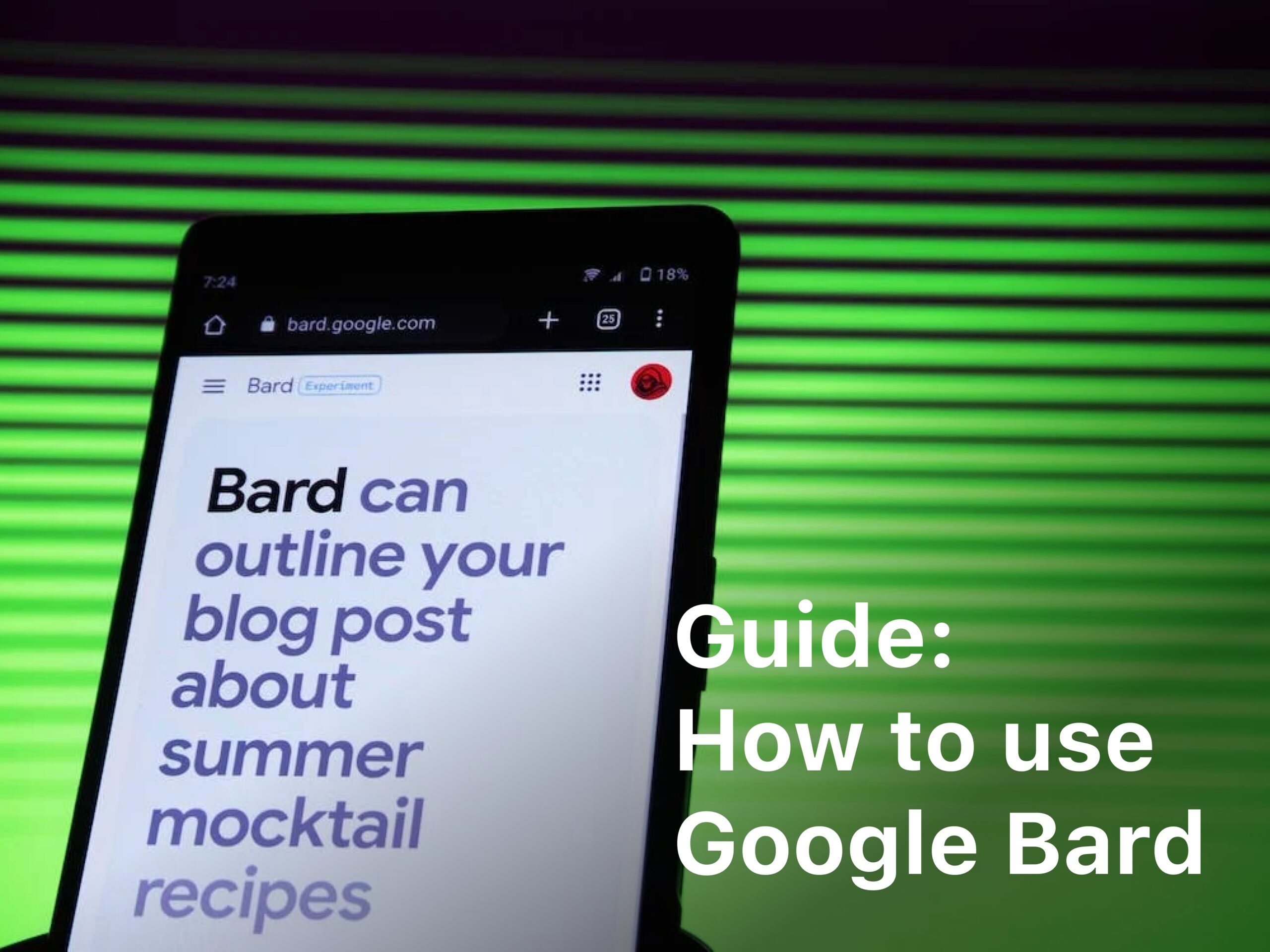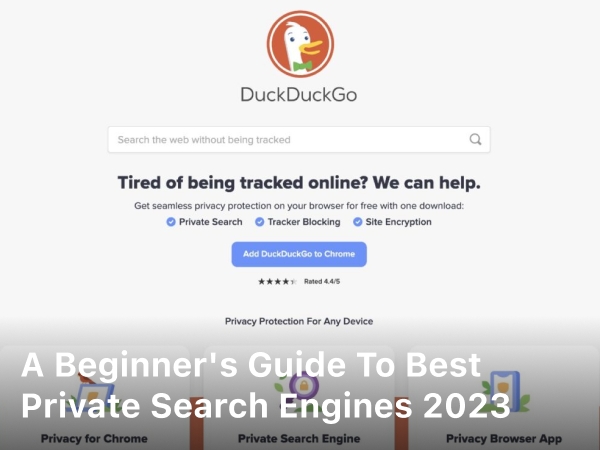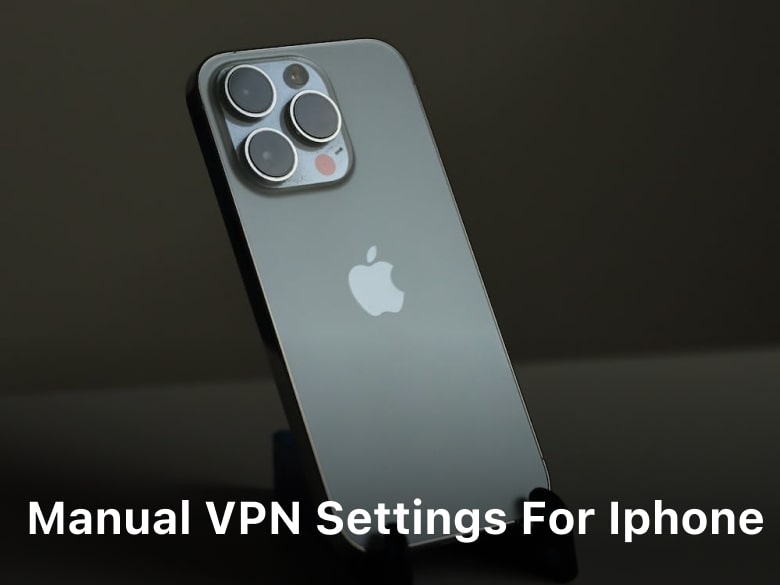
fastfuturevpn.com – Manual VPN Settings For Iphone a Step-by-Step. Learn how to configure manual VPN settings for iPhone in a step-by-step guide. This comprehensive article covers everything you need to know about setting up a VPN on your iPhone to ensure secure and private internet browsing.
VPN Settings For Iphone
In this age of digital connectivity, ensuring the privacy and security of our online activities has become paramount. Virtual Private Networks (VPNs) offer a reliable solution to protect our sensitive data from prying eyes while using the internet.
For iPhone users, setting up a VPN can be a bit confusing, but fear not, as this step-by-step guide will walk you through the process of configuring manual VPN settings on your iPhone. By the end of this article, you’ll be equipped with the knowledge to safeguard your online presence effectively.
Manual VPN Settings For iPhone a Step-by-Step
In this section, we’ll delve into the detailed step-by-step process of configuring a manual VPN on your iPhone.
Step 1: Choose a Reputable VPN Provider
Before we dive into the settings, it’s essential to select a reputable VPN service provider. Look for a VPN that offers strong encryption, a wide range of server locations, good customer support, and a user-friendly interface. Research and read reviews to find the best fit for your needs.
Step 2: Gather Necessary Information
To set up a manual VPN on your iPhone, you’ll need specific information from your chosen VPN provider. This typically includes the server address, authentication methods, and a pre-shared key (PSK). Make sure to gather this information before proceeding.
Step 3: Access VPN Settings on iPhone
- Open the “Settings” app on your iPhone.
- Tap on “General” and then select “VPN.”
Step 4: Add VPN Configuration
- Tap “Add VPN Configuration” to begin the setup process.
- Select the VPN type. For most providers, you’ll choose “L2TP” or “IKEv2.”
Step 5: Enter VPN Configuration Details
- In the “Description” field, enter a recognizable name for the VPN connection.
- In the “Server” field, input the server address provided by your VPN provider.
- Enter your VPN account username in the “Account” field.
- Input the pre-shared key (PSK) in the “Password” field.
- Toggle “RSA SecurID” to “Off” unless your provider specifies otherwise.
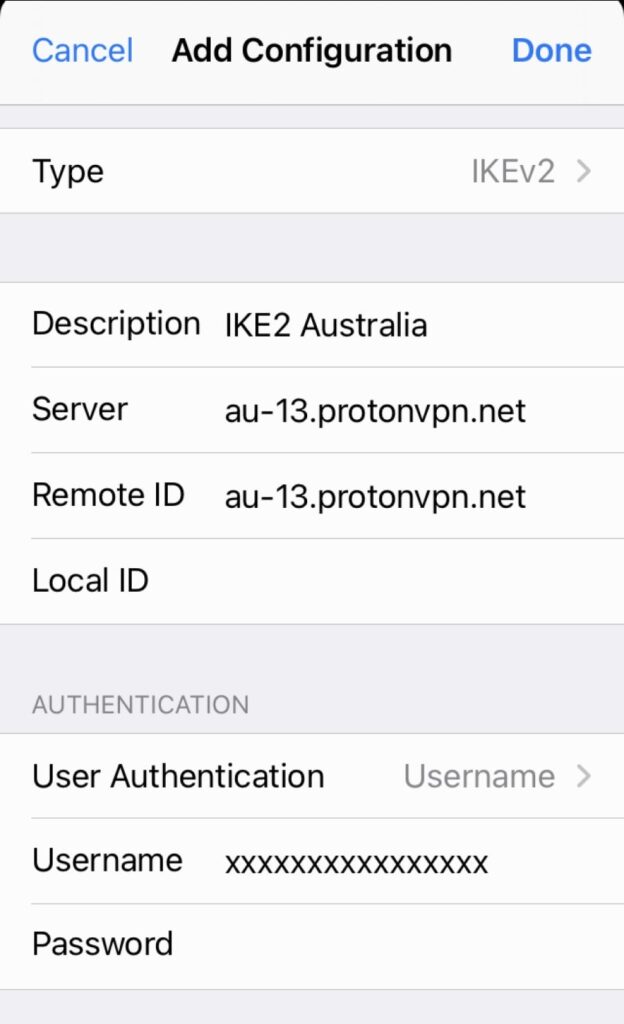
Step 6: Save and Connect
- Tap “Save” in the top right corner to save the configuration.
- To connect to the VPN, toggle the “VPN” switch on.
Step 7: Verify Connection
- A VPN icon should appear in the status bar, indicating a successful connection.
- To verify your IP address and location have changed, use an online IP lookup tool.
Step 8: Troubleshooting Tips
- If the VPN connection fails, double-check the entered information for accuracy.
- Ensure you have a stable internet connection before attempting to connect to the VPN.
- Try restarting your iPhone if you encounter any issues.
Keep Reading : How to Use VPN for Beginners
Why Use Manual VPN Settings For iPhone?
Using manual VPN settings on your iPhone offers several advantages over using VPN apps:
- Greater Control: Manual configurations allow you to fine-tune VPN settings according to your specific needs.
- Enhanced Security: Manual VPN settings often use stronger encryption protocols, ensuring a higher level of security.
- Bypass Restrictions: Manual setups can bypass certain VPN blocks or restrictions that apps might face.
- Less Resource-Intensive: Manual configurations can be lighter on system resources, resulting in improved device performance.
FAQs
How Can I Ensure the VPN I Choose is Trustworthy?
The key to selecting a trustworthy VPN is thorough research. Look for well-established providers with a transparent privacy policy and no-logs policy. Read user reviews and expert opinions to gauge their reputation.
Can I Use a Free VPN Instead?
While free VPNs may seem tempting, they often come with limitations and potential risks. Free VPNs might track and sell your data, and their servers may be overcrowded, leading to slow and unreliable connections. It’s better to invest in a reputable paid VPN for optimal security and performance.
Is Using a VPN Legal?
Yes, using a VPN is legal in most countries. However, it’s essential to respect the laws and regulations of the country you’re in and the country where the VPN provider is based.
Can I Use a Manual VPN on Multiple Devices?
Yes, once you’ve set up a manual VPN configuration, you can use it on multiple devices as long as they support the chosen VPN protocol.
Does a VPN Slow Down My Internet Speed?
Using a VPN may lead to a slight decrease in internet speed due to the encryption and rerouting of traffic. However, with a reputable VPN provider and a stable internet connection, the impact should be minimal.
Can I Access Geo-Restricted Content with a VPN?
Yes, a VPN can help you access geo-restricted content by connecting to servers in different countries, effectively masking your location and IP address.
What is the VPN option in iPhone settings?
VPN stands for virtual private network. VPN on iPhone encrypts your online traffic and hides your IP. A VPN service routes your traffic via remote VPN servers, so neither your internet provider nor other third parties can intercept and snoop your traffic and sensitive data.
Does iPhone have a VPN feature?
iPhones only have a built-in VPN client allowing you to connect to a VPN server if you know its details. Otherwise, you need to use a separate VPN app to stay secure over the internet. CyberGhost VPN has a dedicated iOS app that you can install and connect to with a single tap
Keep Reading : VPN is Not Connected to Android Phone
Conclusion
Setting up manual VPN settings on your iPhone might seem daunting at first, but with the right guidance, it becomes a straightforward process. By following Manual VPN Settings For iPhone step-by-step instructions provided in this article, you can ensure a secure and private internet experience on your iPhone.
Remember to choose a reliable VPN provider, gather the necessary information, and follow the configuration steps carefully. With your VPN in place, you can browse the internet with peace of mind, knowing your data is safe and your online activities are private.