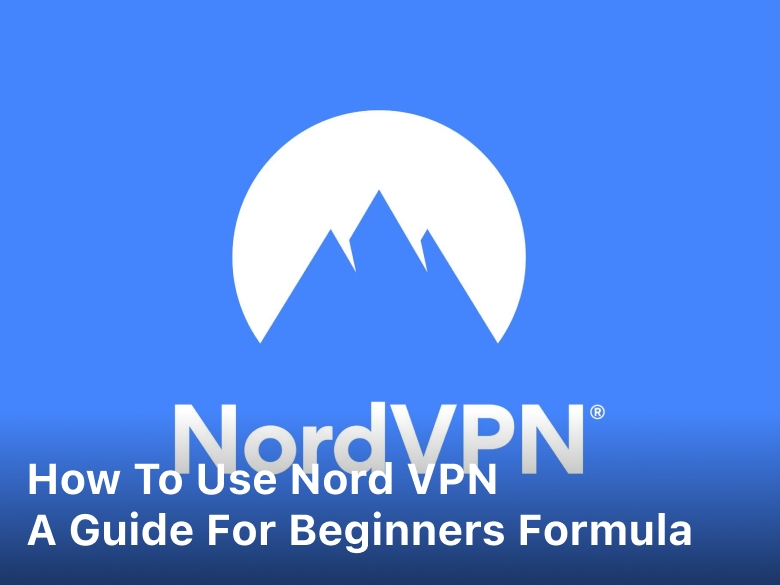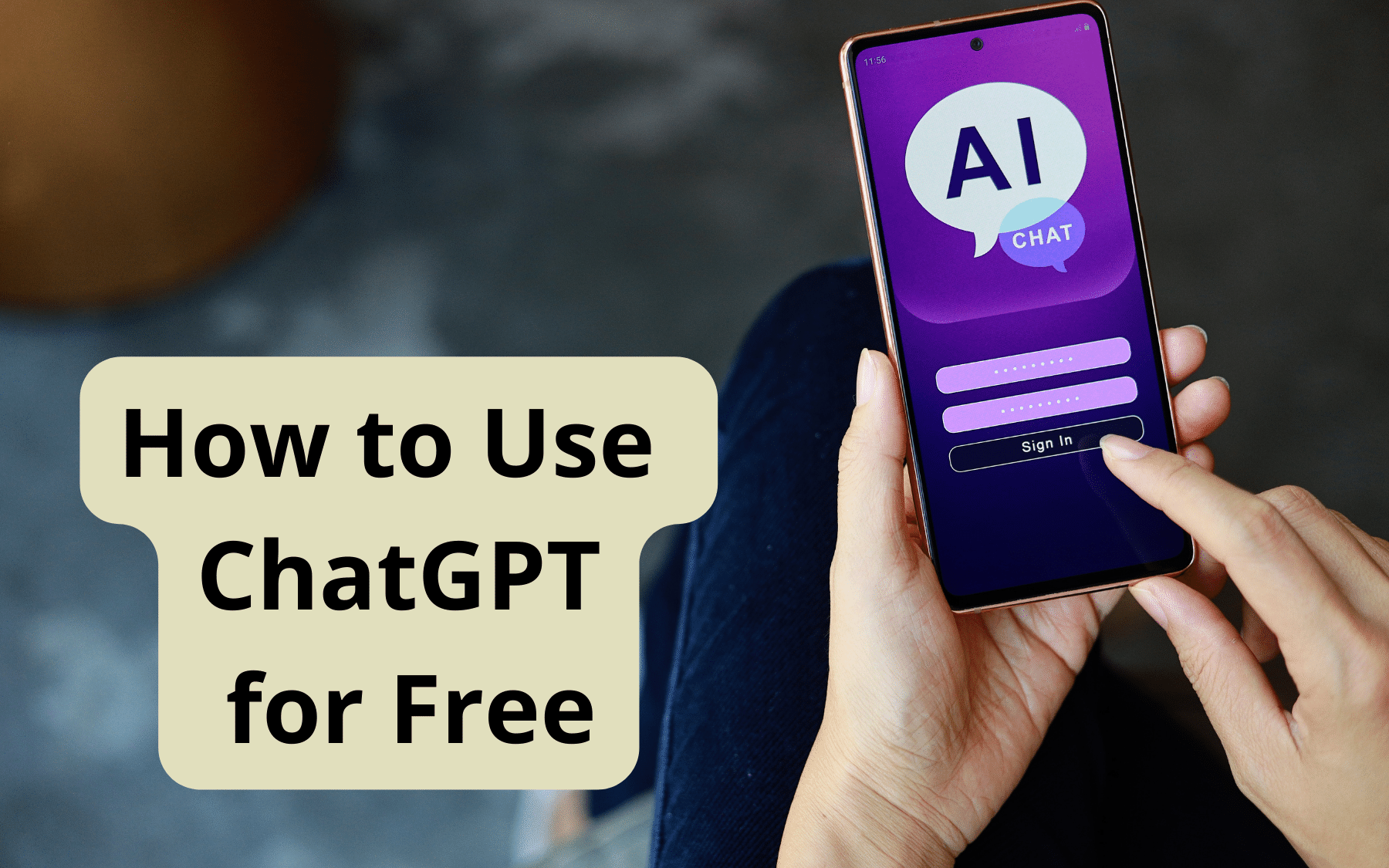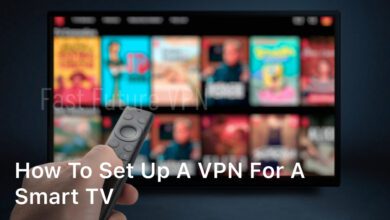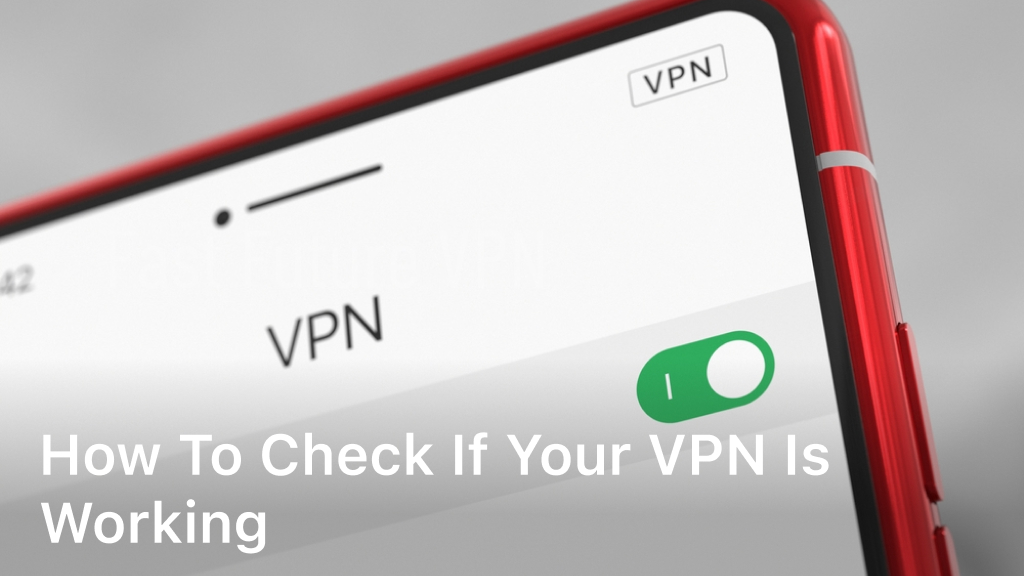
Virtual Private Networks (VPNs) have become an efficient way to maintain your online privacy and security. However, VPN connection issues can interfere with their effectiveness, making it necessary to troubleshoot and fix VPN connection problems. In this article, we will guide you through the process of checking if your VPN is working effectively and provide troubleshooting tips to fix any VPN connection issues you may encounter. By following the methods outlined in this article, you can ensure that your VPN connection is secure, reliable, and your VPN is working as intended. Let’s explore troubleshoot VPN connection issues methods and learn how to fix VPN connection effectively.
Common VPN Connection Problems

Using a VPN is a proven method of ensuring online privacy and security. However, you may face issues with your VPN connection from time to time. Here are some of the most common problems you may encounter:
- Unable to connect to the VPN
- VPN connection not established
- Disconnection or drop in VPN connection
- Slow VPN speed
If you experience any of these issues, do not panic. There are several troubleshooting steps you can take to resolve the problem.
Troubleshooting VPN Connection Issues
If you’re experiencing VPN connection issues, don’t panic. Here’s a step-by-step guide to help you troubleshoot the problem and get your VPN working again.
Check Your Network Connection
First, make sure that your device is connected to the internet. If you’re having trouble connecting to your VPN, there may be an issue with your internet connection. Try disconnecting and reconnecting to your Wi-Fi network to see if that resolves the issue.
Restart Your Device
Next, try restarting your device. Sometimes a simple restart can fix issues with your VPN connection. After restarting your device, try connecting to your VPN again.
Verify Your Login Credentials
Double-check to make sure that you’re using the correct login credentials for your VPN. Ensure that your username and password are correct and that you’re using the right VPN server information.
Switch to a Different VPN Server
If you’re having trouble connecting to a specific server, try switching to a different one. Sometimes, server issues can cause VPN connection problems.
Update Your VPN Software
If you’re still having trouble, ensure that your VPN software is up to date. Check for any available updates and install them if necessary. An outdated VPN client can cause issues with your connection.
Contact Customer Support
If you’ve tried all of the troubleshooting steps above and your VPN still isn’t working, it may be time to contact customer support. Reach out to your VPN provider’s support team for further assistance and solutions to your connection issues.
Testing VPN Effectiveness
Once you have established a VPN connection, it is crucial to check whether the VPN is working correctly. The following methods will help you verify if your VPN is protecting your online activities and maintaining your privacy and security.
IP Address Test
The IP address test is a straightforward method to check if your VPN is working. First, note down your original IP address without the VPN connection. Then, connect to the VPN and check your IP address again. If the IP address shown now is different from your original IP address, your VPN is working.
DNS Leak Test
A DNS leak can reveal your online activities, resulting in a breach of your privacy and security. A DNS leak occurs when a VPN connection fails to mask your DNS queries, allowing your ISP to track your online activities. To check for DNS leaks, perform a DNS leak test before and after connecting to the VPN. If there are no differences in the results, your VPN is safe from DNS leaks.
Speed Test
VPN connections can cause a decrease in internet speed, but this should not be too significant. To test the speed of your VPN, conduct a speed test before and after connecting to the VPN. If there are no significant changes, your VPN is working effectively without compromising your internet speed.
By performing these tests, you can ensure that your VPN is working effectively and maintaining your privacy and security online. If you encounter any issues during the testing process, consult our previous section on troubleshooting VPN connection issues to resolve them.
Ensuring Data Encryption
One of the most critical aspects of using a VPN is ensuring that your data is encrypted. Data encryption provides an additional layer of privacy and security to your online activities. Therefore, it’s crucial to verify that your VPN is encrypting your data properly.
Verifying Data Encryption
You can check if your VPN is encrypting your data properly by visiting specific websites that test the level of encryption your VPN employs. Additionally, you can check the VPN’s settings to see if data encryption is enabled. If it’s not enabled, you can turn it on and test your connection again.
Troubleshooting Encryption-Related Issues
If you encounter encryption-related issues with your VPN connection, there are several steps you can take to troubleshoot them. For example, you can try connecting to different VPN servers that support stronger encryption protocols or update your VPN software to the latest version that fixes encryption-related bugs.
By taking these steps, you can fix any encryption-related issues and ensure that your VPN connection is secure and encrypted.
Optimizing VPN Performance
While VPNs are great for online privacy and security, there are times when they may face performance issues that can affect your connection. In this section, we will discuss common problems that can arise and how to troubleshoot them to optimize your VPN’s performance.
1. Check Your Internet Connection
One of the most common reasons for VPN performance issues is a poor internet connection. Ensure that your internet connection is stable and fast enough to support the VPN connection. You can try switching to a different network or restarting your router to resolve any internet connection issues.
2. Choose the Right VPN Server
The distance between you and the VPN server can also affect the performance of your VPN. If you’re experiencing slow performance, try connecting to a server that is closer to your physical location. This will help reduce latency and improve the speed of your VPN connection.
3. Update Your VPN Client
Outdated VPN software can also cause performance issues. Ensure that you have the latest version of your VPN client installed. This will help address any known bugs or issues that could be impacting your VPN’s performance.
4. Disable Background Programs and Applications
Running multiple programs or applications in the background can also cause performance issues for your VPN connection. Try closing any unnecessary programs or applications to free up resources and improve the speed of your VPN connection.
5. Use Quality VPN Service Providers
Lastly, consider using a VPN service that offers high-quality connections and reliable servers. A premium VPN service can help ensure that your connection is fast and secure, with minimal performance issues.
By following these troubleshooting tips and strategies, you can optimize the performance of your VPN for a faster, more secure connection.
Conclusion
In conclusion, it is crucial to ensure that your VPN is working effectively to protect your online privacy and security. By following the steps outlined in this guide, you can troubleshoot VPN connection issues, fix VPN connection problems, and verify if your VPN is encrypting your data properly.
Remember, if you encounter any issues with your VPN connection, remain calm and carefully follow the troubleshooting tips provided. By doing so, you can resolve most VPN-related issues and ensure that your VPN is working correctly.
Always keep in mind that a VPN not connecting or malfunctioning can leave you susceptible to online threats, so make sure to test your VPN’s effectiveness regularly. With a little patience and persistence, you can ensure that your VPN is working correctly and protecting your sensitive data.
Overall, ensuring that your VPN is working effectively is crucial to maintaining your online privacy and security. So, take the time to check if your VPN is working, troubleshoot VPN connection issues, and fix VPN connection problems as soon as they arise. Your VPN should be your first line of defense, so make sure it is always up to the task of protecting you.
FAQ
How can I check if my VPN is working?
To check if your VPN is working, you can start by visiting a website that displays your IP address. Once connected to your VPN, check if the displayed IP address is different from your actual IP address. Additionally, you can perform a DNS leak test to ensure that your DNS requests are going through the VPN provider. If both tests indicate that your IP address is masked and your DNS requests are secure, your VPN is working effectively.
What should I do if my VPN connection is not establishing?
If your VPN connection is not establishing, there are a few troubleshooting steps you can try. First, make sure you have entered the correct VPN server address and login credentials. If that doesn’t work, try changing the VPN protocol or reconnecting to a different server. You can also check if your firewall or antivirus software is blocking the VPN connection. If the issue persists, contact your VPN provider for further assistance.
What are common VPN connection problems?
Common VPN connection problems include being unable to connect to the VPN server, frequent disconnections, slow speeds, and issues with accessing certain websites or services while connected to the VPN. These problems can occur due to issues with your internet connection, VPN server congestion, or configuration conflicts. Troubleshooting these issues usually involves checking your network settings, restarting your devices, or contacting your VPN provider for support.
How can I troubleshoot VPN connection issues?
To troubleshoot VPN connection issues, start by restarting your router and modem. Ensure that your internet connection is stable and that you have the latest version of the VPN client installed. Try connecting to a different VPN server or changing the VPN protocol. Disable any firewall or antivirus software temporarily to check if they are causing the problem. If all else fails, contact your VPN provider for assistance.
How do I test the effectiveness of my VPN?
To test the effectiveness of your VPN, you can use online tools to check your IP address and DNS leak protection. Visit websites that display your IP address and verify if the IP shown is different from your actual IP. Perform DNS leak tests to ensure that your DNS requests are going through the VPN provider, and your real IP address is not exposed. Additionally, you can test the VPN’s encryption strength by using tools that analyze the encryption protocols used by your VPN.
How can I ensure data encryption with my VPN?
To ensure data encryption with your VPN, check if your VPN uses secure protocols such as OpenVPN, IKEv2, or WireGuard. These protocols provide strong encryption and are recommended for maximum security. You can also verify if your VPN client has encryption settings enabled and configured properly. If you suspect any encryption-related issues, contact your VPN provider for assistance.
How do I optimize VPN performance?
To optimize your VPN’s performance, try connecting to servers that are physically closer to your location. This can reduce latency and improve speed. Choose VPN protocols that offer faster speeds, such as WireGuard. If possible, use wired connections instead of Wi-Fi for faster and more stable connections. Additionally, make sure that your device and VPN client are updated to the latest versions to benefit from performance enhancements.