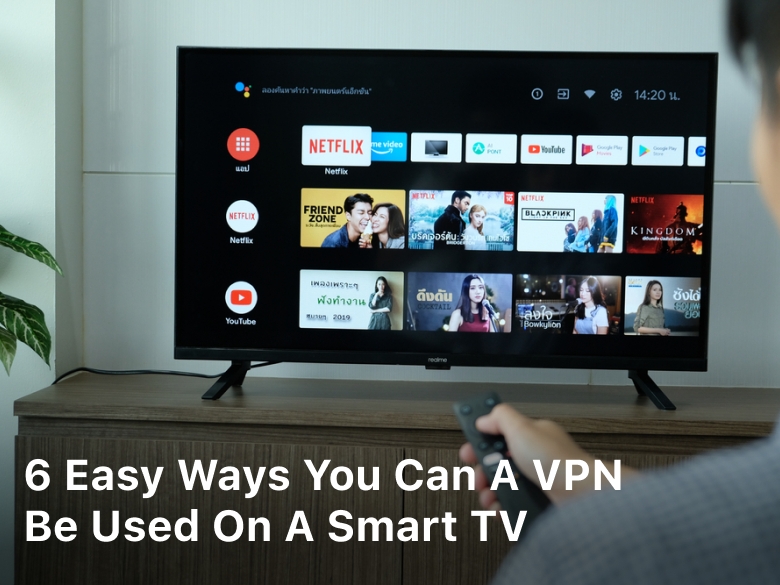Welcome to our comprehensive guide on how to know if your phone has a virus. In today’s digital age, smartphones have become an integral part of our lives, storing valuable personal information and connecting us to the world. However, with increased connectivity comes the risk of malware and viruses affecting our devices.
In this article, we will explore the common symptoms that indicate your phone may have a virus and discuss the steps you can take to detect and remove it. By knowing how to identify these signs, you can safeguard your data and ensure the security of your smartphone.
Whether you have an Android or iOS device, it’s crucial to be aware of the warning signals that may suggest your phone has been infected. By detecting a virus early on, you can prevent further damage and mitigate potential risks.
Stay tuned as we delve into the signs of a phone virus, the importance of virus detection software, and the steps you can take to remove malware from your device. We will also share preventive measures to reduce the likelihood of future infections, creating a safer and more secure mobile experience.
So, let’s get started and learn how to protect your phone from malicious threats.

Signs of a Phone Virus
Is your smartphone acting strange? It could be a sign that your phone has been infected with a virus or malware. Recognizing these signs is crucial for taking immediate action to protect your data and safeguard your device from further harm. Here are some common signs that indicate your phone may have a virus:
- Slow performance: If your phone suddenly becomes sluggish and takes longer to load apps or websites, it could be a sign of malware.
- Increased data usage: If you notice a sudden spike in your data usage without any explanation, it could be due to a background malware activity or unauthorized apps.
- Unexpected battery drain: Does your phone’s battery drain faster than usual, even when you’re not actively using it? This could be a sign of a virus running in the background.
- Unusual pop-up ads: If you start seeing an excessive amount of pop-up ads, especially when using certain apps or browsing the internet, it could be a result of adware or a virus.
- Applications behaving strangely: If your apps start crashing, freezing, or showing unusual behavior, it could be an indication that your phone has been compromised.
If you notice any of these signs on your phone, it’s essential to take immediate action to remove the virus and protect your device from further damage.
| Signs of a Phone Virus | Actions to Take |
|---|---|
| Slow performance | • Close unnecessary apps running in the background • Clear cache and temporary files • Consider a factory reset if the issue persists |
| Increased data usage | • Monitor and restrict data usage of suspicious apps • Uninstall any unknown or unauthorized apps • Enable data usage alerts on your phone |
| Unexpected battery drain | • Check battery usage statistics to identify power-hungry apps • Disable background activities for suspicious apps • Consider a battery calibration or replacement if needed |
| Unusual pop-up ads | • Install an ad-blocker app from a trusted source • Avoid clicking on suspicious ads or links • Scan your phone for adware using reputable antivirus software |
| Applications behaving strangely | • Update all apps on your phone to the latest version • Uninstall and reinstall problematic apps • Run a comprehensive virus scan using reputable antivirus software |
By being aware of these signs and taking prompt action, you can effectively remove the malware and protect your phone from further harm. In the next section, we will explore the steps you can take to detect and scan your phone for viruses.
Virus Detection on Phone
Ensuring the security of your smartphone is crucial in today’s digital age. With the increasing threat of malware and viruses, it is important to regularly detect and scan your phone for potential infections. By taking proactive measures, such as performing a phone virus scan and installing reliable virus protection software, you can safeguard your device and personal information from harm.
Step 1: Perform a Phone Virus Scan
The first step in detecting a phone virus is to perform a comprehensive scan of your device. There are several antivirus apps available on both Android and iOS platforms that can effectively search for any malicious software that may have infiltrated your phone. Some popular antivirus apps include:
- Avast Mobile Security
- McAfee Mobile Security
- Norton Mobile Security
- Kaspersky Mobile Antivirus
Download and install one of these apps from the respective app store on your phone. Launch the app and follow the on-screen instructions to initiate a thorough system scan. The antivirus app will comb through your phone’s files and applications, identifying any potential threats.
Step 2: Install Reliable Virus Protection Software
While performing a phone virus scan is crucial, it is equally important to have reliable virus protection software installed on your device. This software acts as a proactive defense mechanism, continuously monitoring and blocking potential threats before they can harm your phone.
When choosing virus protection software, consider reputable brands that offer comprehensive features such as real-time scanning, malware removal, and safe browsing protection. Some top-rated virus protection software for phones include:
- Avast
- Bitdefender
- Norton
- Kaspersky
Visit their official websites or download the apps from the respective app store on your phone. Once installed, configure the settings according to your preferences and ensure that the software is regularly updated to stay protected against the latest threats.
By following these steps and investing in reliable virus protection software, you can effectively detect and scan your phone for viruses, significantly reducing the risk of malware and ensuring the long-term security of your device.
| Antivirus App | Features | Price |
|---|---|---|
| Avast Mobile Security | Real-time scanning, malware removal, secure browsing | Free with in-app purchases |
| McAfee Mobile Security | Antivirus protection, lost device locator, app privacy checks | Free with in-app purchases |
| Norton Mobile Security | Wi-Fi security alerts, call blocking, web protection | Free with in-app purchases |
| Kaspersky Mobile Antivirus | Background checks, anti-phishing, app lock | Free with in-app purchases |
Mobile Security Check
In this section, we will guide you through a comprehensive mobile security check to ensure the overall safety of your smartphone. By following these steps, you can identify and address any potential vulnerabilities, strengthening the security of your device.
Performing regular smartphone security checks is crucial in today’s digital landscape. With the rise of cyber threats and personal data breaches, it is essential to take proactive measures to protect your device and the sensitive information it holds.
Step 1: Update Your Operating System and Apps
Keeping your smartphone’s operating system and apps updated is vital for staying protected against the latest security vulnerabilities. Regular updates often include fixes for known security issues, ensuring that your device has the latest security patches.
Step 2: Enable Two-Factor Authentication
Two-factor authentication adds an extra layer of security to your smartphone by requiring a second form of verification, such as a fingerprint or a unique code sent to your trusted device. Enabling this feature helps prevent unauthorized access to your accounts and provides an additional safeguard against potential security breaches.
Step 3: Review App Permissions
Take the time to review the permissions granted to your installed apps. Some apps may request access to unnecessary features or data on your smartphone, posing a potential risk to your privacy and security. Disable permissions that seem unnecessary or suspicious to minimize potential vulnerabilities.
Step 4: Install a Trusted Security App
Choose a reliable security app from a reputable provider and install it on your smartphone. Security apps offer features such as malware scanning, anti-theft protection, and secure browsing. Regularly run scans and follow the recommendations provided by the app to ensure your device’s security.
Step 5: Use Strong and Unique Passwords
Using strong, unique passwords for your device, apps, and online accounts is essential to prevent unauthorized access. Avoid using common passwords and consider using a password manager to securely store and generate complex passwords.
By following these steps, you can perform a thorough mobile security check and enhance the overall security of your smartphone. Stay vigilant and regularly repeat these steps to stay one step ahead of potential security threats.
Steps to Remove a Phone Virus
Removing a virus from your phone is crucial to ensure the security of your data and the smooth functioning of your device. By following the step-by-step instructions below, you can effectively eliminate malware and restore the safety of your phone:
- Step 1: Disconnect from the internet: To prevent the virus from accessing or spreading further, disconnect your phone from Wi-Fi or cellular data.
- Step 2: Restart your phone in Safe Mode: This will allow you to access your phone’s settings and remove any suspicious or malicious apps that may be causing the virus. To restart in Safe Mode, press and hold the power button, then tap and hold the “Restart” option until you see the Safe Mode prompt.
- Step 3: Uninstall suspicious apps: In Safe Mode, go to your phone’s Settings, then navigate to the Apps or Application Manager section. Look for any unfamiliar or suspicious apps, and uninstall them.
- Step 4: Clear app caches and data: In the same Apps or Application Manager section, select the apps you use frequently and clear their caches and data. This will remove any remnants of the virus.
- Step 5: Install an antivirus app: Visit your phone’s app store and download a reputable antivirus app. Run a full scan of your device to ensure all threats are detected and eliminated.
- Step 6: Update your phone’s software: Keeping your phone’s software up to date helps protect against vulnerabilities that could be exploited by viruses. Go to your phone’s Settings, then select the Software Update option, and follow the prompts to install any available updates.
- Step 7: Change your passwords: As a precautionary measure, change the passwords for all your important accounts, such as email, social media, and banking.
Following these steps will help you remove the virus from your phone and restore its security. Remember to regularly back up your data and practice safe browsing habits to minimize the risk of future infections.
| Step | Action |
|---|---|
| Step 1 | Disconnect from the internet |
| Step 2 | Restart your phone in Safe Mode |
| Step 3 | Uninstall suspicious apps |
| Step 4 | Clear app caches and data |
| Step 5 | Install an antivirus app |
| Step 6 | Update your phone’s software |
| Step 7 | Change your passwords |
Preventing Future Infections
Ensuring the security of your phone is crucial in preventing future virus infections. By implementing the following best practices and preventive measures, you can minimize the risk of malware and enjoy a secure smartphone experience.
1. Keep Your Operating System Updated
Regularly updating your phone’s operating system is essential for preventing vulnerabilities that can be exploited by viruses. Enable automatic updates to ensure you have the latest security patches and bug fixes.
2. Install Apps from Trusted Sources
Download apps only from trusted sources such as the official app stores (Google Play Store for Android, App Store for iOS). Be cautious of third-party app sources as they may contain malicious software.
3. Be Cautious of Phishing Attempts
Avoid clicking on suspicious links or providing personal information in response to unsolicited messages or emails. Phishing attempts can lead to malware infections or compromise your data.
4. Use a Reliable Antivirus App
Install a reputable antivirus app on your phone and regularly scan your device for potential threats. Ensure the antivirus app is up to date with the latest virus definitions for effective protection.
5. Enable App Permissions Carefully
When installing or updating apps, review the permissions they require. Grant permissions only to apps that genuinely need them and avoid granting unnecessary access to your sensitive data.
6. Avoid Public Wi-Fi Networks
Avoid connecting to public Wi-Fi networks, especially those that are unsecured. Hackers can easily intercept your data and inject malware into your device while connected to such networks.
7. Use Strong, Unique Passwords
Ensure your phone and app passwords are strong, unique, and not easily guessable. Consider using a password manager to securely store and generate strong passwords.
8. Be Wary of App Permissions
Before granting permissions to apps, consider whether they truly need access to your contacts, location, or other sensitive data. Restrict app permissions to protect your privacy and security.
9. Regularly Backup Your Data
Perform regular backups of your phone’s data to protect against the loss of important files in the event of a malware infection. Backup your data to the cloud or an external storage device.
10. Educate Yourself About Phone Security
Stay informed about the latest phone security threats and best practices. Regularly educate yourself about new malware techniques and security measures to ensure you stay one step ahead.
By following these preventive measures and implementing best practices for phone security, you can significantly reduce the risk of virus infections and protect your device and personal data.
Conclusion
In conclusion, it is crucial to be aware of the signs that your phone may have a virus and to know how to detect and remove it. By following the steps outlined in this article and adopting good mobile security habits, you can ensure the safety of your device and enjoy a worry-free smartphone experience.
Remember, being proactive in identifying potential virus symptoms can help you take immediate action and protect your data from being compromised. Regularly scanning your phone for viruses and having proper virus protection software installed is essential for maintaining the security of your device.
Furthermore, conducting a mobile security check and implementing preventive measures will go a long way in safeguarding your phone from future infections. By adopting best practices and staying informed about the latest security threats, you can minimize the risk of malware and keep your phone functioning optimally.
By prioritizing the security of your smartphone and being vigilant about virus detection and prevention, you can confidently use your device for various purposes without the risk of unauthorized access or data theft. Stay proactive and stay protected!
FAQ
How can I tell if my phone has a virus?
There are several symptoms that may indicate your phone has a virus. These include unusual battery drain, slow performance, excessive data usage, unexpected pop-up ads, and unexplained apps appearing on your device.
What are the signs of a phone virus?
Some common signs of a phone virus include sudden battery drain, slow performance, unusual data usage, frequent crashes, and unfamiliar apps or icons appearing on your phone. Additionally, you may experience random pop-up ads or your phone may send out spam messages without your knowledge.
How can I detect viruses on my phone?
To detect viruses on your phone, you can use antivirus apps that are specifically designed to scan and identify malware. These apps can perform regular scans of your device, detect any suspicious activity, and notify you of potential threats.
Do I need virus protection software for my phone?
Yes, it is highly recommended to have virus protection software installed on your phone. This software helps detect and prevent malware infections, provides real-time protection against viruses, and keeps your personal information secure. Ensure you choose a reputable antivirus app from a trusted source.
How can I perform a mobile security check?
To perform a mobile security check, you can start by keeping your phone’s software up to date, using strong and unique passwords, avoiding suspicious links and downloads, and regularly backing up your data. You should also enable two-factor authentication whenever possible and be cautious when granting permissions to apps.
How do I remove a virus from my phone?
To remove a virus from your phone, you can start by running a full scan using an antivirus app. The app will detect and help eliminate any malware found on your device. Additionally, you can manually uninstall any unfamiliar or suspicious apps from your phone and clear your cache and browsing data.
How can I prevent future virus infections on my phone?
To prevent future virus infections on your phone, it is important to keep your software updated, download apps only from trusted sources, avoid clicking on suspicious links or ads, and regularly scan your device for viruses. It is also recommended to be cautious when connecting to public Wi-Fi networks and to consider using a virtual private network (VPN) for added security.