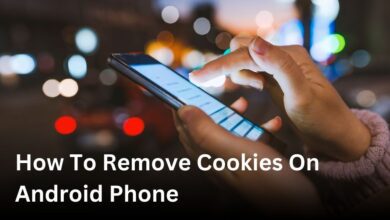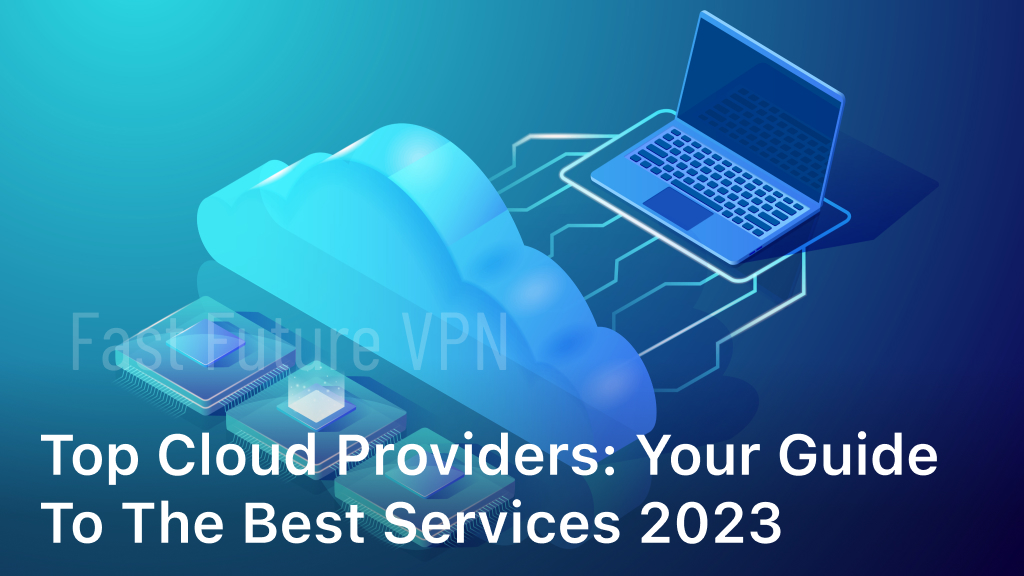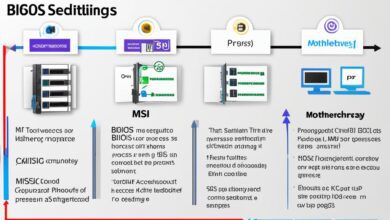Connecting to your VPN is crucial for ensuring your online security and privacy. However, there are times when you might encounter problems when establishing a VPN connection. You might experience connection failure, which can be frustrating, but the good news is that there are solutions to fix VPN connection issues. In this article, we will guide you through the troubleshooting process to resolve common VPN connection issues. Learn how to troubleshoot and fix VPN connection not established problems and find solutions for VPN connection failure. Let’s get started!
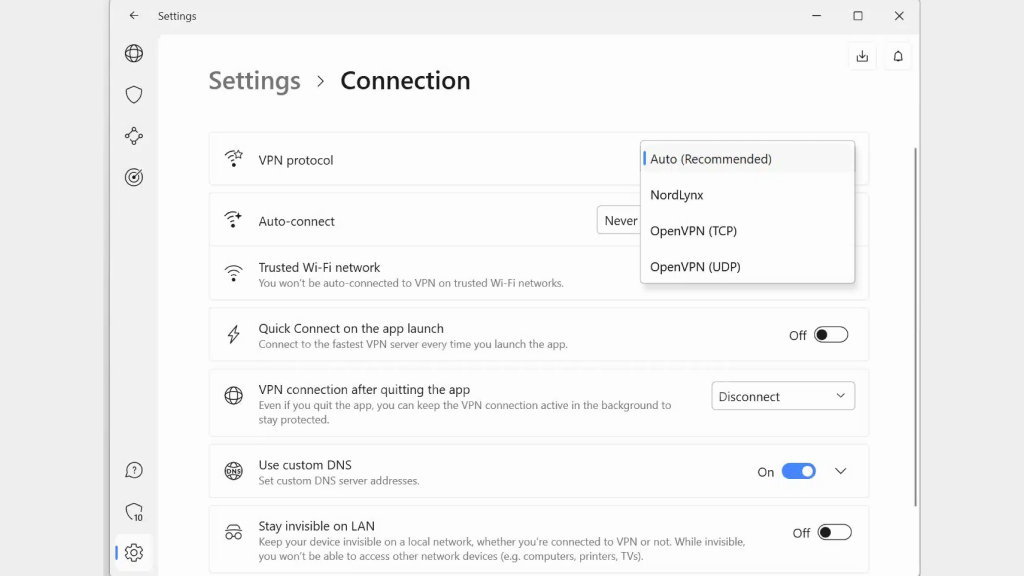
Check Your Internet Connection
If you encounter problems with your VPN, the first step is to verify your internet connection. A stable internet connection is required to establish a successful VPN connection.
If you’re experiencing VPN connection problems such as drops or timeouts, you should diagnose your internet connection first.
The best way to check the stability of your internet connection is to perform a speed test. Websites like Speedtest.net will test your download and upload speeds to identify any issues with your connection.
If your internet is slow or disconnected, you can troubleshoot the issue by resetting your router or modem, or contacting your internet service provider (ISP).
By ensuring that you have a stable and fast internet connection, you can reduce or even eliminate VPN connection issues related to internet connectivity.
Verify VPN Settings and Credentials
If your VPN is not connecting, it may be due to incorrect settings or credentials. To troubleshoot this issue, follow our steps below:
- Check your VPN settings: Verify that your VPN settings match those provided by your VPN service provider. To check your settings on a Windows computer, go to the Windows Settings app and click on Network & Internet > VPN, select your VPN and click on Advanced options. You can also check your settings on your VPN provider’s website.
- Verify your VPN credentials: Make sure that your VPN login details are correct, including your username and password. If you are unsure about your credentials, contact your VPN service provider for assistance.
- Restart your computer: Sometimes, restarting your computer can resolve connectivity issues.
By following these steps, you can ensure that your VPN settings and credentials are correct and address any issues that may be preventing you from connecting to your VPN.
Update VPN Client Software
Updating your VPN client software to the latest version can resolve compatibility issues and ensure a stable connection. If you’re experiencing problems with your VPN, it’s worth checking if there are any updates available for your client software.
First, navigate to the website of your VPN provider and check if there is a newer version available for download. If there is, follow the steps provided to install the update. If you’re unsure how to update your VPN client software, consult the help section or contact your VPN provider’s support team for assistance.
It’s also important to ensure that your VPN client software is compatible with your operating system. If you’re using an older version of Windows or macOS, for example, some VPNs may not work correctly. Be sure to check the system requirements for your VPN client software and make any necessary upgrades to your operating system if required.
Disable Firewall and Antivirus Software
If you’re experiencing VPN connection problems, your firewall or antivirus software may be blocking the connection. Disabling them temporarily can help you establish a successful VPN connection.
To disable your Windows Firewall:
- Click the Windows Start button and select Settings.
- Select Update & Security.
- Select Windows Security.
- Select Firewall & network protection.
- Select the active network profile (Private or Public).
- Toggle Windows Defender Firewall switch to Off.
To disable third-party antivirus software, consult the software’s documentation for instructions on how to temporarily disable it.
Conclusion
In conclusion, troubleshooting VPN connection issues requires a systematic approach. By following the solutions we have provided, you should be able to resolve most VPN connection problems. Remember to check your internet connection, verify VPN settings and credentials, update your VPN client software, and temporarily disable security measures. However, if you continue to experience issues, don’t hesitate to reach out to your VPN service provider for further assistance.
With a little bit of troubleshooting, you can ensure that your VPN connection is reliable, secure, and stable. We hope that this guide has been helpful to you and that you can now enjoy uninterrupted access to the internet through your VPN.
FAQ
Why won’t my VPN connect?
There could be various reasons why your VPN won’t connect. It could be due to an unstable internet connection, incorrect VPN settings or credentials, outdated VPN client software, or interference from firewall and antivirus software. Troubleshooting these areas can help resolve the issue.
How do I check my internet connection?
To check your internet connection, ensure that you are connected to a stable network and try accessing other websites or services. If you are unable to access any website or experience slow internet speeds, you may need to troubleshoot your internet connection before attempting to connect to a VPN.
How can I verify my VPN settings and credentials?
To verify your VPN settings and credentials, double-check the VPN server address, username, and password. Ensure that they are entered correctly in your VPN client software. You may also need to compare your settings with the instructions provided by your VPN service provider.
Why should I update my VPN client software?
Outdated or incompatible VPN client software can lead to connection problems. It is important to update your VPN client software to the latest version available, as these updates often include bug fixes, security enhancements, and improved compatibility with your operating system.
How do I temporarily disable firewall and antivirus software?
The process to temporarily disable firewall and antivirus software can vary depending on the software you are using. Generally, you can access the settings or control panel of your security software and look for options to disable or turn off the firewall or antivirus components. Remember to re-enable these security measures once you have established a VPN connection.