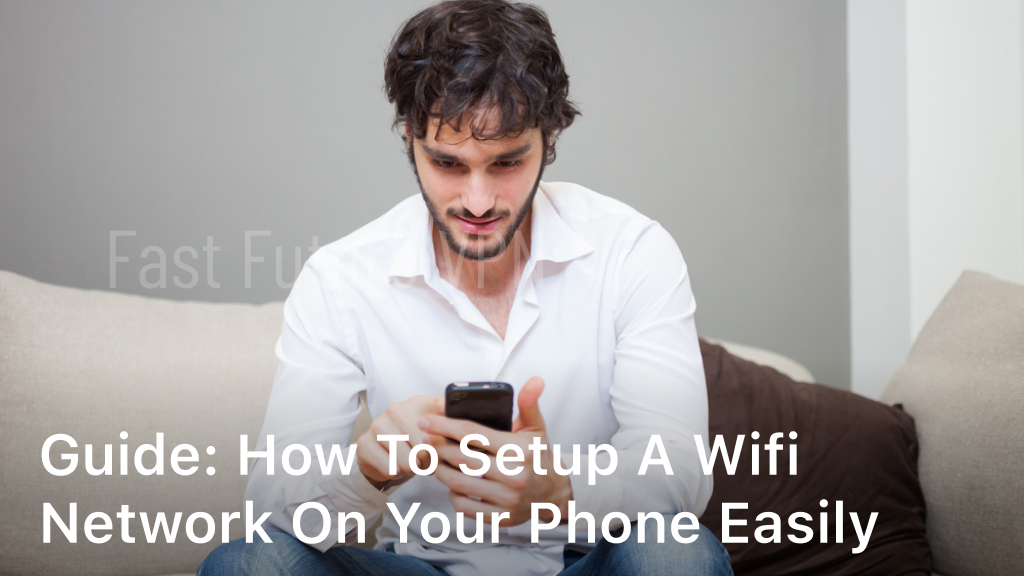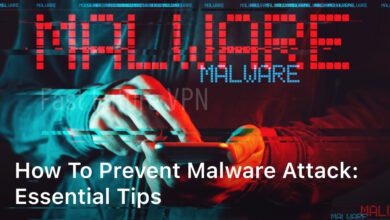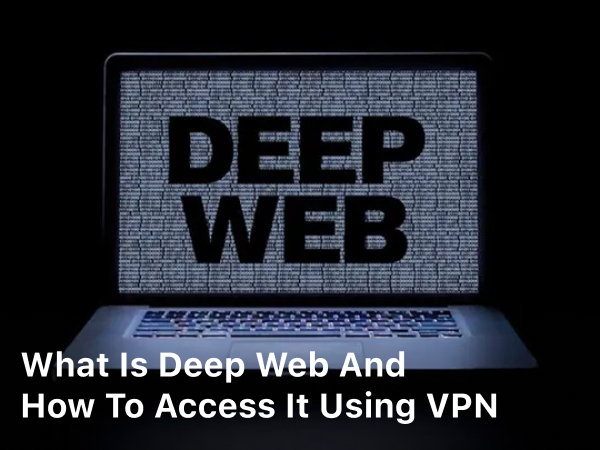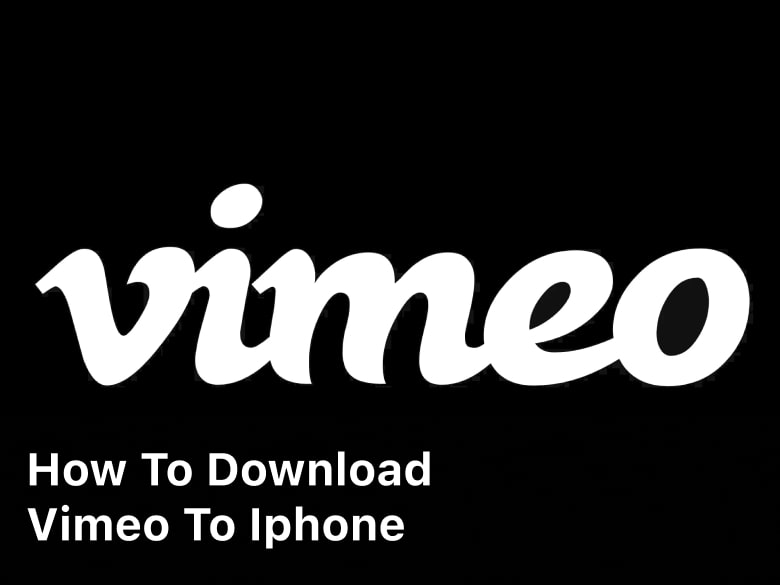
fastfuturevpn.com – How To Download Vimeo To iPhone? Learn how to download Vimeo videos to your iPhone hassle-free! This comprehensive guide covers the best methods, apps, and tips to ensure you can enjoy your favorite Vimeo videos offline.
In this digital era, streaming videos has become an integral part of our daily lives. Vimeo, known for its diverse collection of high-quality videos, has captured the hearts of millions of users worldwide. However, the ability to download Vimeo videos to your iPhone can be incredibly useful, especially when you’re on the go or in areas with limited internet connectivity.
In this guide, we’ll explore various methods how to download Vimeo to iPhone, ensuring you never miss a chance to watch your favorite content offline.
How to Download Vimeo to iPhone
Method 1: Using the Official Vimeo App
Downloading Vimeo videos directly to your iPhone can be achieved through the official Vimeo app. Follow these steps to get started:
- Launch the Vimeo app on your iPhone.
- Find the video you want to download.
- Tap on the video to open it.
- Below the video player, you’ll see a “Download” button. Tap on it to initiate the download.
- The video will now be available for offline viewing in the “Downloads” section of the app.
Method 2: Utilizing a Video Downloader App
While the official Vimeo app is a convenient option, it may not allow downloads for certain videos due to copyright restrictions. In such cases, third-party video downloader apps come to the rescue. Follow these steps to use a video downloader app:
- Browse the App Store on your iPhone and find a reliable video downloader app that supports Vimeo.
- Download and install the chosen app on your device.
- Open the app and navigate to Vimeo’s website through the built-in browser.
- Find the video you want to download and play it within the app’s browser.
- Look for the download button or options to save the video to your Camera Roll or Files app.
Method 3: Using a Video Download Website
Another option for downloading Vimeo to iPhone is through online video download websites. Follow these steps to utilize this method:
- Launch Safari or any other browser on your iPhone.
- Search for a reputable video download website that supports Vimeo video downloads.
- Open Vimeo in the browser within the download website.
- Find the video you wish to download and copy its URL.
- Return to the video download website and paste the URL into the designated field.
- Click the “Download” button, and the website will generate download links for various video qualities.
- Choose your preferred quality and download the video to your iPhone.
Keep Reading : Manual VPN Settings For Iphone a Step-by-Step
Tips for Downloading Vimeo To iPhone
Tip 1: Check Copyrights and Terms of Use
Before downloading any Vimeo video, ensure that you have the right to do so. Respect the copyright policies and terms of use set by the video creators and Vimeo.
Tip 2: Use Wi-Fi for Large Downloads
Downloading high-quality videos can consume a significant amount of data. Whenever possible, use a Wi-Fi connection to avoid data overages.
Tip 3: Organize Your Downloaded Videos
As your collection of downloaded Vimeo videos grows, it’s essential to keep them organized. Create folders or use a video management app to categorize your videos efficiently.
Tip 4: Regularly Update the Vimeo App
To ensure a smooth downloading experience, keep your official Vimeo app updated to the latest version available on the App Store.
How Do I Save A Video To My Camera Roll?
Saving a video to your camera roll is a simple process that allows you to access and view the video offline on your device. Here’s how you can do it:
- Using the Official Vimeo App:
- Launch the Vimeo app on your iPhone.
- Find the video you want to save to your camera roll and tap on it to open it.
- Below the video player, you’ll see a “Download” button. Tap on it to initiate the download.
- Once the video is downloaded, it will be available for offline viewing in the “Downloads” section of the app.
- To save the video to your camera roll, open the “Downloads” section, find the downloaded video, and tap the share icon (usually depicted as an upward-pointing arrow).
- From the sharing options, select “Save Video” to save it to your camera roll.
- Using a Video Downloader App:
- If the video is not available for download on the Vimeo app due to copyright restrictions, you can use a third-party video downloader app.
- Download and install a reliable video downloader app from the App Store that supports Vimeo downloads.
- Open the app and navigate to Vimeo’s website through the built-in browser.
- Find the video you want to download and play it within the app’s browser.
- Look for the download button or options to save the video to your Camera Roll or Files app.
- Once the download is complete, the video will be available in your camera roll for offline viewing.
- Using an Online Video Download Website:
- Launch Safari or any other browser on your iPhone.
- Search for a reputable online video download website that supports Vimeo video downloads.
- Open Vimeo in the browser within the download website.
- Find the video you wish to download and copy its URL.
- Return to the video download website and paste the URL into the designated field.
- Click the “Download” button, and the website will generate download links for various video qualities.
- Choose your preferred quality and download the video to your iPhone.
- Once the download is complete, the video will be available in your camera roll for offline viewing.
Remember to respect copyright policies and terms of use when downloading videos from any source. Ensure you have the right to download and save the video for personal use only.

FAQs about Downloading Vimeo Videos to iPhone
- Can I download Vimeo videos on my iPhone without using third-party apps? Yes, you can use the official Vimeo app to download select videos directly to your iPhone for offline viewing.
- Are video downloader apps safe to use? Many video downloader apps are safe, but it’s crucial to download from reputable sources to avoid malware or privacy issues.
- Can I download Vimeo videos in different resolutions? Yes, depending on the download method you choose, you can often select the video resolution before downloading.
- Is it legal to download Vimeo videos for personal use? Downloading Vimeo videos for personal use may be acceptable under the site’s terms of service, but using them for commercial purposes without permission is not.
- Can I share downloaded Vimeo videos with others? Sharing downloaded videos might infringe copyright laws, so it’s best to keep them for personal use only.
- Do downloaded Vimeo videos have an expiration date? In some cases, videos downloaded through the official Vimeo app might have an expiration date due to content rights restrictions.
- Can I download a Vimeo video to iPhone? If you don’t want to download Vimeo with a third-party program, you can use the Vimeo iOS App to save your desired Vimeo videos on your phone.
- How do I download Vimeo videos to my phone? To save Vimeo videos for offline use on your iPhone, iPad, or Android phone, use the official Vimeo app. Launch the Vimeo app on your phone and tap “Watch” at the bottom. Find the video you’d like to download and tap it so it starts playing. On the video page, in the top-right corner, tap the three dots.
Conclusion
Download Vimeo to iPhone can be a game-changer, allowing you to enjoy your favorite content even without an internet connection. Whether you use the official Vimeo app, third-party video downloader apps, or online video download websites, always ensure that you have the right to download and use the videos responsibly.
Now, with this comprehensive guide, you can confidently download Vimeo videos to your iPhone and enhance your video streaming experience.