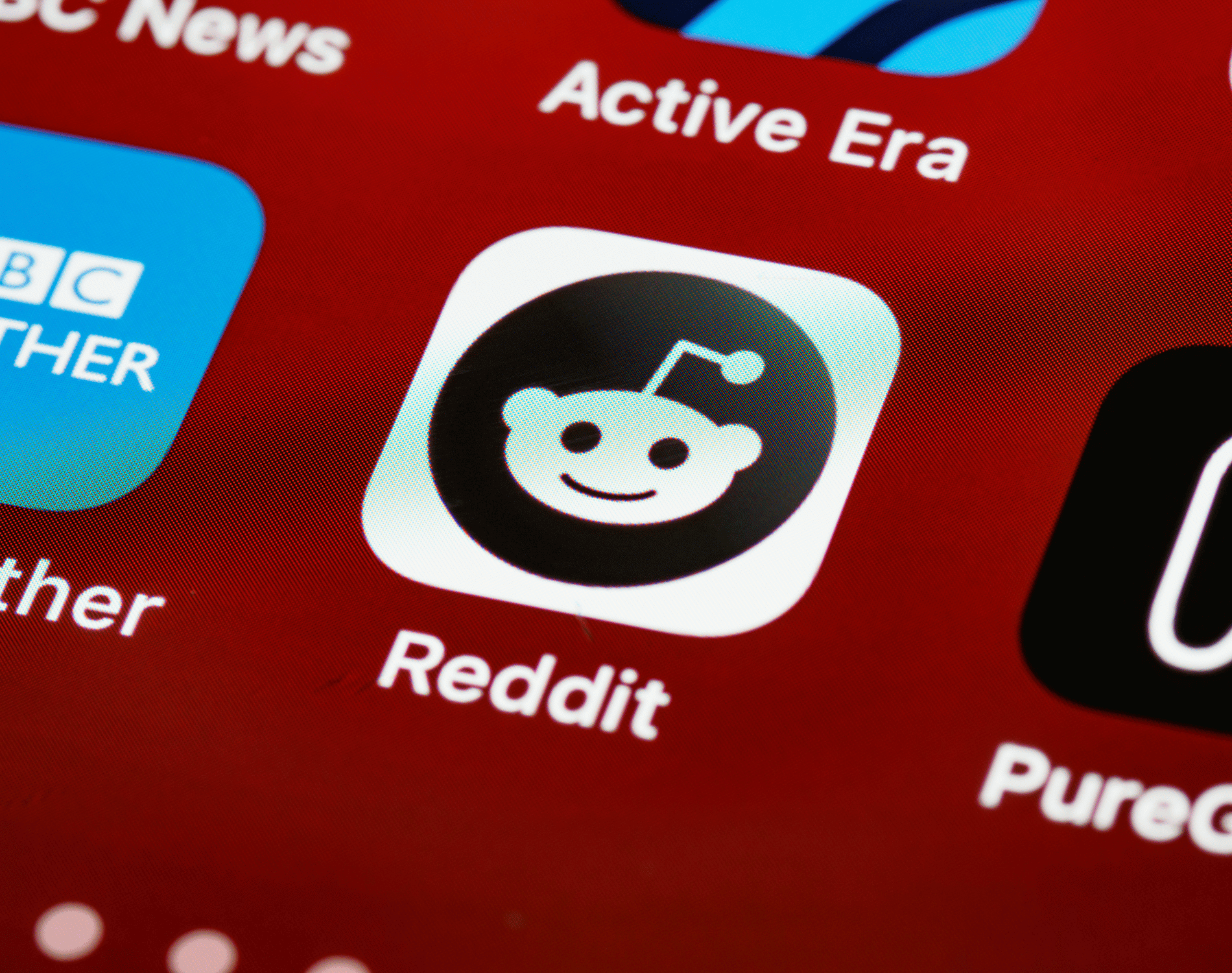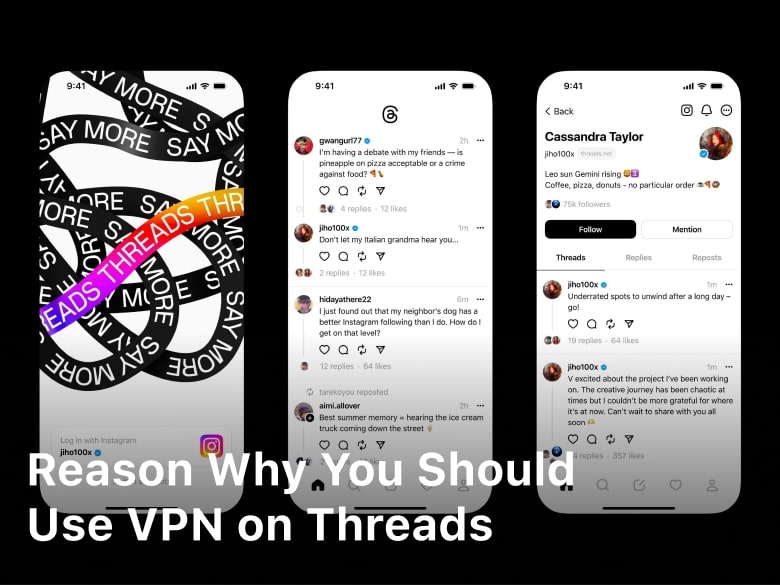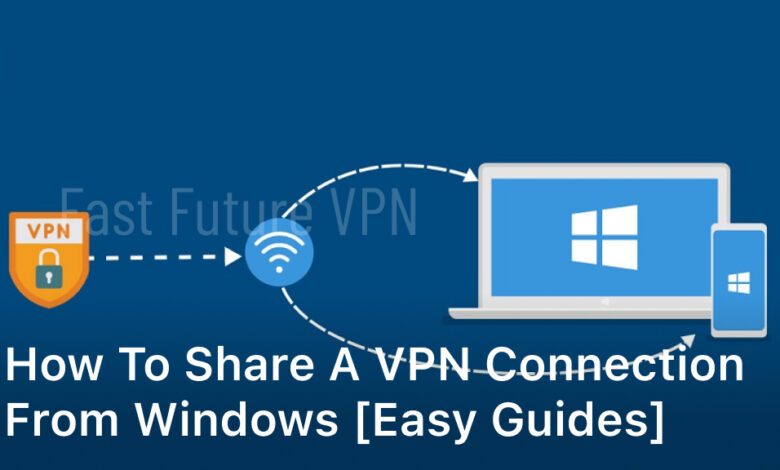
Sharing a VPN connection from Windows can be a game-changer when it comes to ensuring your online privacy and security. With this feature, you can connect multiple devices to a single VPN simultaneously without any additional cost. In this article, we will guide you through the process of setting up and sharing a VPN connection on Windows, step-by-step. You will learn how to share a VPN connection from Windows and connect other devices effortlessly.
If you are looking for an easy way to share a VPN connection on Windows, this article is for you. By the end of this guide, you will have a clear understanding of how to set up VPN connection sharing on your Windows computer and best practices that you can follow for optimal performance and security. Let’s dive right in!
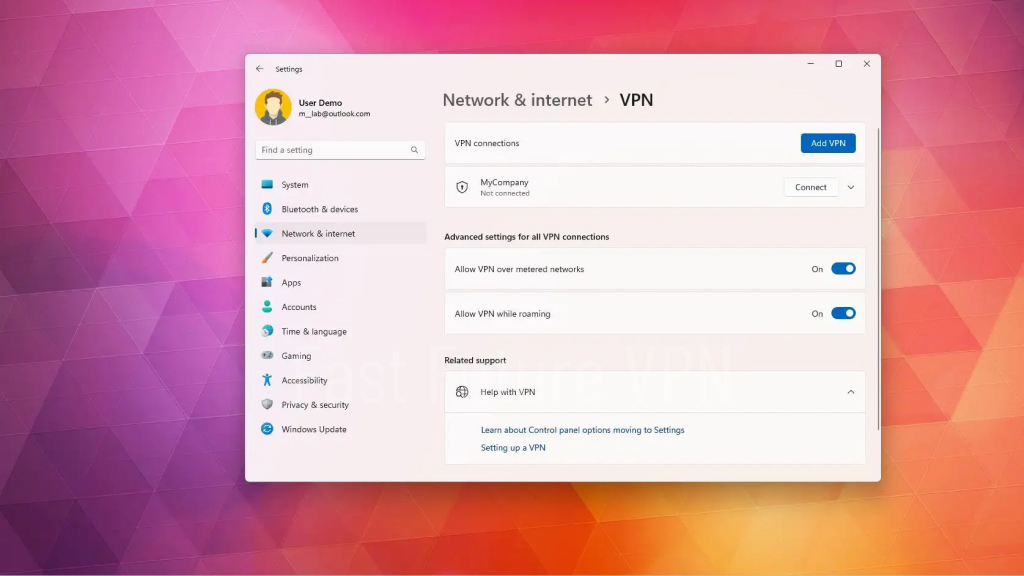
Setting Up VPN Connection Sharing on Windows
If you want to share your VPN connection with other devices on your Windows computer, you need to set up VPN connection sharing. Follow these steps:
- On your Windows computer, open the “Control Panel.”
- Select “Network and Sharing Center.”
- Click on “Change Adapter Settings.”
- Find your VPN connection and right-click on it.
- Select “Properties.”
- Click on the “Sharing” tab.
- Check the box “Allow other network users to connect through this computer’s Internet connection.”
- Select the connection you want to share the VPN connection with from the drop-down menu.
- Click “OK.”
By completing these steps, you have successfully set up VPN connection sharing on your Windows computer. Now you can share your VPN connection with other devices.
Sharing VPN Connection with Other Devices on Windows
Now that you have successfully set up VPN connection sharing on your Windows computer, it’s time to connect other devices to your network. Sharing your VPN connection is easy and straightforward, and it only takes a few simple steps to get started.
Step 1: Connect Other Devices
- On the device you want to connect, go to the Wi-Fi settings and select the network name that you created while setting up VPN connection sharing on your Windows computer.
- Enter the password that you created during the setup process.
- Wait a few seconds for the device to connect to your shared network.
Step 2: Check for VPN Connectivity
Once the device is connected to the shared network, it’s time to confirm that the VPN is working as intended. To do this:
- Launch the VPN application on your Windows computer and connect to your preferred VPN server.
- On the connected device, open a web browser and search for “what is my IP address”.
- If the IP address displayed matches the server location of your VPN, then the shared connection is working correctly, and you can now browse the internet securely and privately.
That’s it! You have successfully shared your VPN connection with other devices on your Windows network. Now you can enjoy a safe and secure browsing experience on all your devices.
Best Practices for Sharing VPN Connection on Windows
Sharing a VPN connection from Windows can enhance your online privacy and security, but it’s important to follow best practices to ensure optimal performance.
1. Manage Network Settings
Before sharing your VPN connection, make sure that your network is configured correctly. Set up a strong password and use a secure Wi-Fi network to avoid unauthorized access. You can also disable network discovery and file sharing to prevent other users from accessing your computer.
2. Troubleshoot Common Issues
If you encounter connection issues while sharing your VPN, try disabling and re-enabling the sharing option. You may also need to restart your computer or check your firewall settings. In some cases, changing your VPN provider or troubleshooting your internet connection can help resolve connection issues.
3. Prioritize VPN Security
When sharing your VPN connection, be sure to prioritize security. Use a reputable VPN provider and select servers with strong encryption protocols. Avoid using unsecured public networks or sharing your connection with untrusted devices.
By following these best practices for sharing VPN connection on Windows, you can enjoy the benefits of enhanced privacy and security without compromising performance.
Conclusion
In conclusion, sharing a VPN connection from Windows is a vital step towards safeguarding your online privacy and security. By following the step-by-step guide outlined in this article, you can easily set up VPN connection sharing on your Windows computer and connect other devices seamlessly.
Remember to adhere to the best practices discussed in this article to ensure that your VPN connection sharing remains optimized and secure. Whether you’re sharing the connection with family members, friends, or colleagues, make sure each device is connected correctly.
By taking the time to share your VPN connection, you can enjoy a more secure online experience without having to worry about potential risks or threats. So, why wait? Follow the steps discussed in this article and start sharing your VPN connection today!
FAQ
How do I share a VPN connection from Windows?
To share a VPN connection from Windows, you can follow these steps: 1. Connect to the VPN on your Windows computer. 2. Go to the “Network and Sharing Center” in the Control Panel. 3. Click on “Change adapter settings.” 4. Right-click on the VPN connection and select “Properties.” 5. Go to the “Sharing” tab and check the box that says “Allow other network users to connect through this computer’s Internet connection.” 6. Choose the network connection that you want to share the VPN connection with. 7. Click on “OK” to save the settings. Now, other devices connected to the shared network will be able to access the VPN connection through your Windows computer.
Can I share a VPN connection with other devices on Windows?
Yes, you can share a VPN connection with other devices on Windows. Once you have set up the VPN connection sharing on your Windows computer, other devices such as smartphones, tablets, or other computers can connect to the shared VPN connection. They will be able to enjoy the benefits of the VPN, including enhanced security and access to geo-restricted content.
What are the best practices for sharing a VPN connection on Windows?
Here are some best practices to consider when sharing a VPN connection on Windows: 1. Use a strong, unique password for your shared network connection to prevent unauthorized access. 2. Regularly update your VPN software and keep it up to date with the latest security patches. 3. Enable encryption on your VPN connection to protect your data. 4. Be mindful of the number of devices connected to the shared VPN connection to avoid bandwidth constraints. 5. If you encounter any issues, restart your Windows computer and check the network settings. By following these best practices, you can ensure a smooth and secure experience when sharing a VPN connection on Windows.